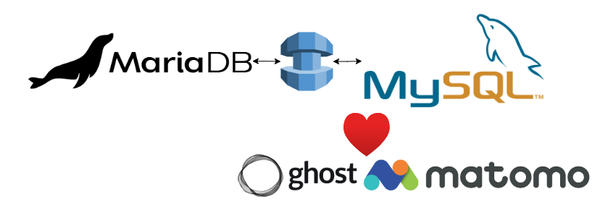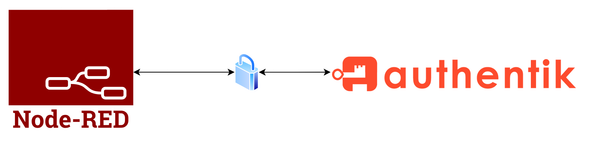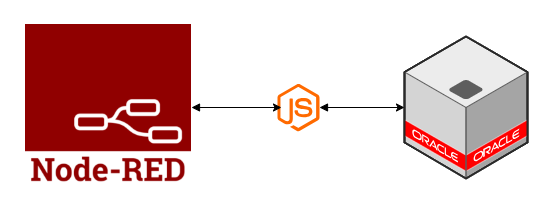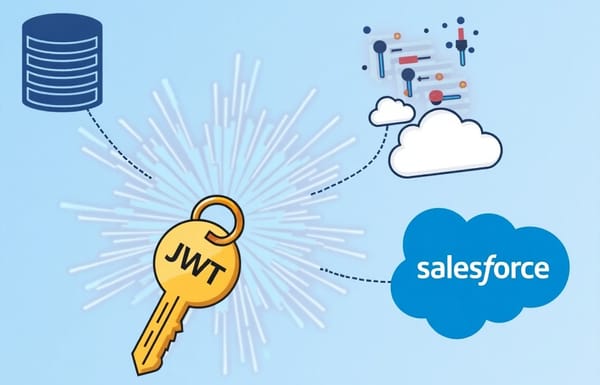Upgrading Postgres database running in Podman or Docker containers

Background
I have Podman containers running with the container images auto-updated on a recurring schedule. The containers were running fine with the latest version (v13) and patches until today, but the container failed to start with the error message below after the container image was auto-upgraded to v14.
Error Message
Reason
The reason is pretty self-explanatory: the container image has been updated to version 14, whereas the data directory mapped to your host path uses version 13 data. We will look at solving this issue quickly and in simple steps.
Steps to fix the issue
1. Temporarily change the podman service to use the old version.
For example, see below:
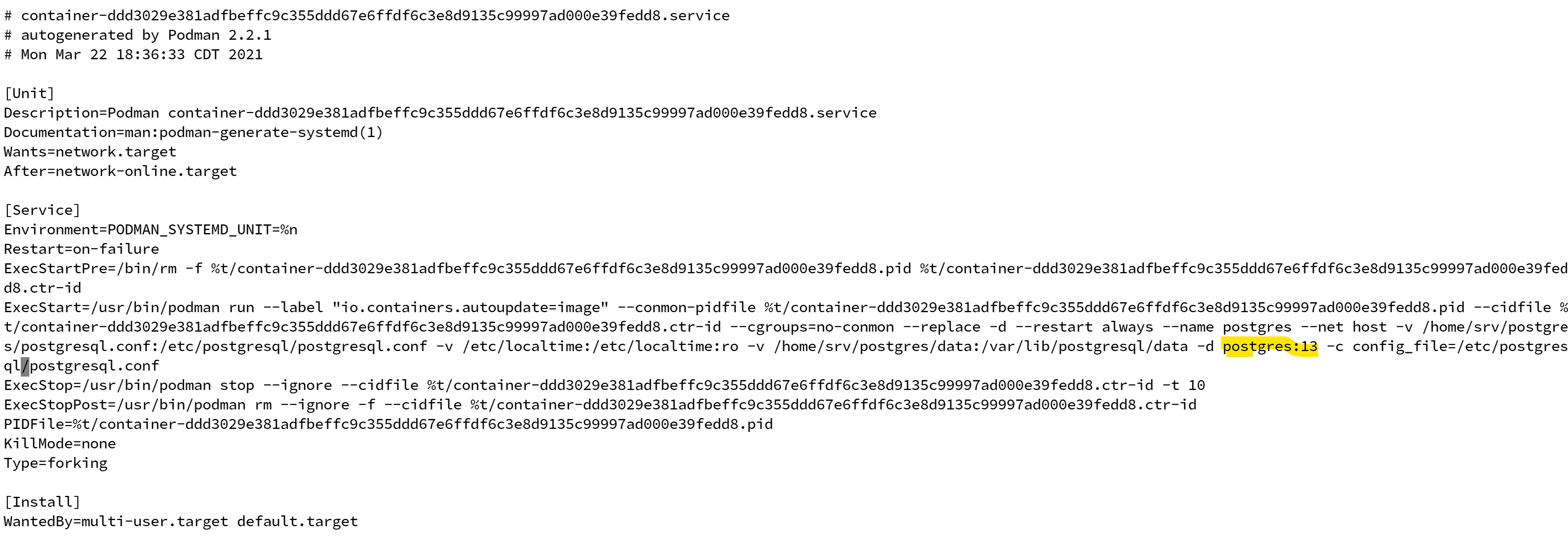
After restarting the service, it should still be able to start the database service successfully.
2. Take a backup of old version data (v13) in a file.
a. Login to the podman/docker image bash shell by running the command:
podman exec -it postgres bashb. Go to the data directory:
cd /var/lib/postgresql/datac. Run the dump all command. Note: this command should export all the databases.
pg_dumpall -U {postgres_user} > dump_13.0.sqld. Exit from the container command prompt. using (ctrl+D)
3. Rename the folder of the host path data folder and create a new empty directory.
a. For example,
cd ${HOST_PATH}
mv data data_oldb. Create a new empty directory in place of the old directory,
mkdir data4. Change the Podman systems service back to the original and restart the container service.
For example:
a. change the version back to the original.
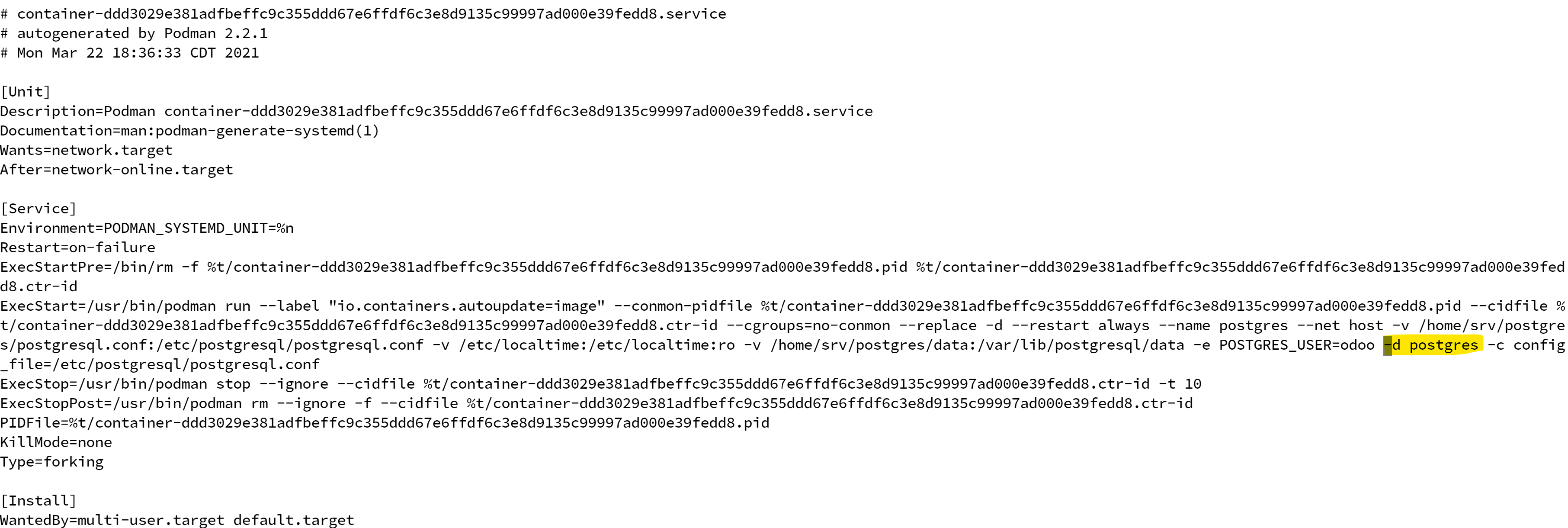
vi /usr/lib/systemd/system/postgres.service
systemctl daemon-reload
systemctl restart postgres5. Verify the database is back up and running with an empty database.
a. Check the container logs and see if the error related to the incompatible data directory error went away.
b. Try to connect and see data using your credentials set for the Postgres or root user.
6. Copy the dump file from the old data directory to the new one.
Commands:
cd ${HOST_PATH}cp data-old/dump-13.0.sql data/7. Open a bash prompt inside the container and execute the data load command.
Commands:
podman exec -it postgres bash
cd /var/lib/postgresql/data
psql -U ${PGUSER} < dump_13.0.sql8. Restart the container and verify the data and Postgres database version.
Command:
systemctl restart postgres